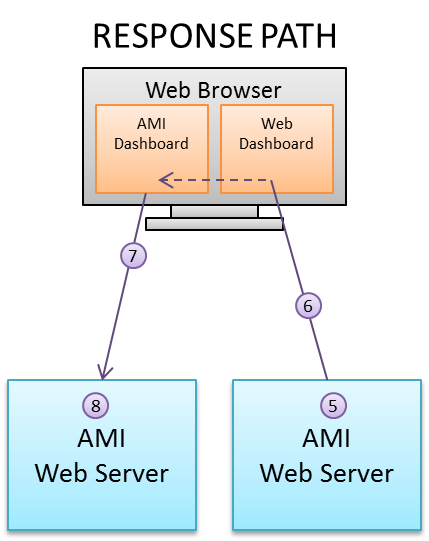Interoperability¶
OpenFin Documentation¶
To start utilizing the integration features, you need to run this in the Openfin workspace and include this in your local.properties file:
Variables¶
__OpenFin: You can see this in Dashboard > Session Variables.
Methods¶
raiseIntent(String intent, Map context)
-
Raises the specified intent with context, to be handled by another app.
broadcast(Map context)
-
Broadcasts context to all the other apps in workspace that are in the same color channel.
addIntentListener(String intentType)
-
This method adds an intent handler for the specified intent. You will need to have a corresponding entry in the intent section of the apps.json as well to indicate AMI can handle the specified intent.
addContextListener(String context type)
-
This method qualifies AMI to receive the specified context from a broadcast. Both the broadcaster and the receiver need to be in the same color channel.
bringToFront()
- This method brings the current AMI window to the front of the OpenFin stack. This is different from AMI\'s own bringToFront method.
setAsForeground()
- This method brings the AMI window to the front.
sendNotification(Map options)
-
Sends a notification to the Openfin workspace, available keys in the map are:
bodyTitle(required)bodyText(required)iconUrlcustomData, you may specify the data for each notification, to be used when user clicks on a buttonindicatorColor, must be of the following: red, green, yellow, blue, purple, grayindicatorTextbutton1title(required if adding buttons, see below for explanation)button1primarybutton1data
-
For adding button, use the format
button + number + title/data/primary/iconUrlwhere:number: corresponds to the ordering of the button. The lower the value, the more left the button appears e.g. if you have 3 buttons, the ordering will be 1 2 3.primary: indicates whether it will have the blue background color, this color cannot be changed.title: title of the button, required.iconUrl: image url for the button icon.data: custom data for each button.
-
Note that the maximum number of buttons is 8, per OpenFin.
-
Example configuration below creates 2 buttons:
Callbacks¶
-
onRaiseIntent(Object intentResolution): triggered when AMI receives an intentResolution or its result from raising the intent.- On fdc3 ver 2.0, if AMI is able to get the result of the intentResolution, then you will receive the result, otherwise the intentResolution is returned.
- On fdc3 ver 1.2, it always returns the intentResolution.
-
onContext(Object context, Object metadata): triggered when AMI receives a broadcast of a specific context.- You will need to set up a listener first to receive the specific context. See Supported AMI script methods for an example.
-
onReceiveIntent(Object context): triggered when AMI receives an intent from another app.- You will need to set up an intent listener first to trigger this. See Supported AMI script methods for an example.
-
onNotificationAction(Object event): triggered when the user clicks on a button in the notification.-
You can use the following to parse the json into a map for ease of access
-
Below is a sample json structure that you will receive from the callback once the user clicks on the button:
-
Remote Procedure Calling¶
Overview¶
AMI RPC leverages the HTTP CORS (Cross Origin Resource Sharing) standard to provide a mechanism for separate AMI dashboards within the same domain to communicate with each other. As such, different teams working on distinct dashboards/use cases can easily integrate them. For example, there are two teams, one building a dashboard for viewing orders and a second team building an order analytics dashboard. The first team could configure the order-dashboard such that when the user clicks on an order, an RPC instruction is sent to the other team's dashboard, which in turn displays analytics about the selected order. This paradigm promotes seamless integration across any number of dashboards at scale, providing users with a simple workflow accordingly.
End user experience¶
If a user is logged into two or more dashboards built on the AMI platform, then it's possible for the dashboards to call ami script across those dashboards.
Dashboards must be opened in the same browser space. For example, if one dashboard is opened in Chrome then the other dashboard must be opened in Chrome as well. Additionally, if one dashboard is opened in non-cognito mode then the other must also be opened in non-cognito mode.
Although it is not necessary for both dashboards to be logged in with same user ID, it can be enforced if necessary.
Configuration¶
This is done by way of configuring custom AmiScript methods such that one dashboard can execute a custom AmiScript Method on another dashboard. Communication supports full round trip, meaning the calling dashboard sends arguments to the receiving dashboard and then the receiving dashboard can respond to the call with data as well.
The target of such a call is identified using a host and method name combination. It is common for the builder of the target dashboard to properly determine the host(s), method(s) and structure of the request and response payloads, which in aggregate is considered an API. This "API" is then communicated to those teams wishing to use the API.
For further reading on the general usage of CORS see the Mozilla specification.
Please note that both dashboards must be hosted within the same domain, ex: analytics.acme.com and orders.acme.com are both in the acme.com so they can communicate via CORS, despite having different subdomains. It's important that the all references to the domains use the fully qualified domain.
Creating Methods¶
Create a custom method with a predetermined "well-known" name that returns a Map, and takes an RpcRequest object as a single Argument of the form:
Important: Please note that the return type of Map and argument type of RpcRequest is required and specifically indicates that the method can be called remotely.
Calling Methods¶
Use the callRpcSnyc(RpcRequest) method on the session object. The RpcRequest constructor takes these 3 arguments.
target URL of the host that you wish to call the method on.
methodName Name of the method to call (in the example above, it's myMethod).
Arguments Key/value pair of data to send. Note that the data will be transported using JSON, so complex objects, such as panels, cannot be referenced.
For Example, let's say the example above is running on a dashboard at some.host.com:33332. This would call that method:
Transport¶
Below is a step-by-step explanation of how RPC Transport works:
-
The Source dashboard calls
session.callRpcSync(...) -
The Source dashboard creates a JSON request that is sent to the dashboard via websockets
-
AMI's javascript forwards the JSON to the target Server (the browser will do CORS authentication against the target web server, which AMI is compatible with)
-
The target webserver will receive the JSON, confirm headers and create an RpcRequest object for processing
-
The target dashboard's amiscript custom method will process the request and produce a response
-
The reply from the target server is sent back to the web browser in the http response as JSON
-
The response is forwarded back to the source webserver via web sockets
-
AMI converts the JSON to an RpcResponse which is passed back to the dashboard for processing
Error Condition Handling¶
The session.callRpcSync(...) method will always return an RpcResponse object. You can inspect the Error for the success or failure status.
Here are the possible return values of getError:
| Return Value | Description |
|---|---|
null |
The rpc call executed successfully |
NO_RESPONSE |
The server failed to respond, this is generally caused if the user refreshes the webpage while the rpc request is inflight, which will reset the connection. |
CONNECTION_FAILED |
The CORS could not successfully establish a connection. This may be because the target url does not point to an existing AMI instance. |
INVALID_URL |
The format of the target url is not valid. |
ERROR_FROM_SERVER |
The server responded with an error. |
ERROR_FROM_SERVER_ORIGIN_NOT_PERMITTED |
The origin was not permitted (based on the ami.web.permitted.cors.origins option) |
ERROR_FROM_SERVER_USER_NOT_LOGGED_IN |
The user does not have a browser open which is logged into the server |
ERROR_FROM_SERVER_NO_SUCH_METHOD |
The dashboard does not have a custom method of the supplied name. Or the method does not return a Map, or the method does not take an RpcRequest as it's single argument. |
ERROR_FROM_SERVER_METHOD_EXCEPTION |
The method was executed but threw an unhandled exception. |
ERROR_FROM_SERVER_USERNAME_MISMATCH |
The RpcRequest constructor was supplied a requiredUserName, which did not match the username currently logged in on the target dashboard. |
ERROR_FROM_SERVER_LAYOUT_NAME_MISMATCH |
The RpcRequest constructor was supplied a requiredLayoutName, which did not match the name of the layout on the target dashboard. |
ERROR_FROM_SERVER_LAYOUT_NAME_MISMATCH |
The RpcRequest constructor was supplied a requiredSessionId, which did not match the sessionId of the layout on the target dashboard. |
Please Note, you can look at RpcResponse::getErrorMessage for further details.
Security¶
The ami.web.permitted.cors.origins option can be supplied (in the ami web's properties) to control which origins are accepted. See the Access-Control-Allow-Origin header for further information on how CORS origins works. Here are 3 separate examples:
Sending Emails¶
Below is an minimal example setup for setting up email in the properties file (local.properties):
Change the host and port properties accordingly (gmail, outlook, etc).
More email configuration properties can be found in the configuration guide
Layout Setup¶
There are two methods in amiscript for sending emails:
-
session.sendEmailsends an email and returns immediately with the email-send-UID -
sendEmailSyncsends an email and returns with the email result
Method description:
List of supported attachment file formats¶
- Application
- atom, json, jar, js, ogg, ogv, pdf, ps, woff, xhtml, xht, xml, dtd, zip, gz, xlsx
- Audio
- au, snd, mid, rmi, mp3, aif, aifc, aiff, m3u, ra, ram, wav
- Image
- bmp, cod, gif, ief, jpe, jpeg, jpg, jfif, png, svg, tif, tiff, ras, cmx, ico, pnm, pbm, pgm, ppm, rgb, xbm, xpm, xwd
- Message
- mht, mhtml, nws
- Text
- css, 323, htm, html, stm, uls, bas, c, h, txt, ami, rtx, sct, tsv, htt, htc, etc, vcf
- Video
- mp2, mpa, mpe, mpeg, mpg, mpv2, mov, qt, lsf, lsx, asf, asr, asx, avi, movie
- X-world
- flr, vrml, wrl, wrz, xaf, xof
CC and BCC¶
- To CC or BCC someone, prefix the email with "cc:" or "bcc:"
- "cc:target_email_address@..."