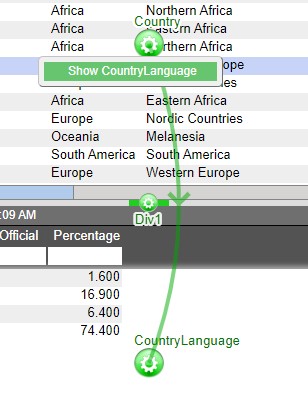Relationships¶
Relationships are used to establish links between the various panels in a layout. Establishing links between panels enables the drilling down of data from one table to another, the querying of static tables, and the rendering of displays in charts. When establishing a relationship, one panel will be considered the source panel and the other as the target panel.
Please refer to the Creating a Relationship Between Visualizations section of the GUI Getting Started for the steps in creating a relationship between two panels. This section will discuss the Behavior section of the relationship menu.
Run Relationship¶
| In real-time when user highlights rows causing query to change | Only runs the relationship if the rows selected will result in a change of the target table |
| In real-time when user highlights rows | Will run the relationship whenever a new row is selected |
| Only when user selects from right-click menu | Creates a right click menu in the source table. Use the right click menu to run the relationship. |
| Only when user double clicks on the row | Double click to run a relationship |
| Only on amiscript | Will only run when a script telling the relationship to run is executed |
Example of a right-click menu
Display Option¶
Bring target panel to front: when a relationship is run, the target panel will appear at the front of the dashboard. This will also work on minimized or hidden panels.
Leave target as is: the target panel will remain in place - minimized or hidden panels will stay minimized or hidden.
When Nothing Selected¶
| Do Nothing | Results from the latest query will remain in the target panel |
| Clear | The target panel will clear of all results |
| Show everything | The target panel will display all of the records that belong to the data set chosen for the target panel |
| Same as selecting everything | The target panel will display all of the records that correspond to the records currently shown in the source panel |