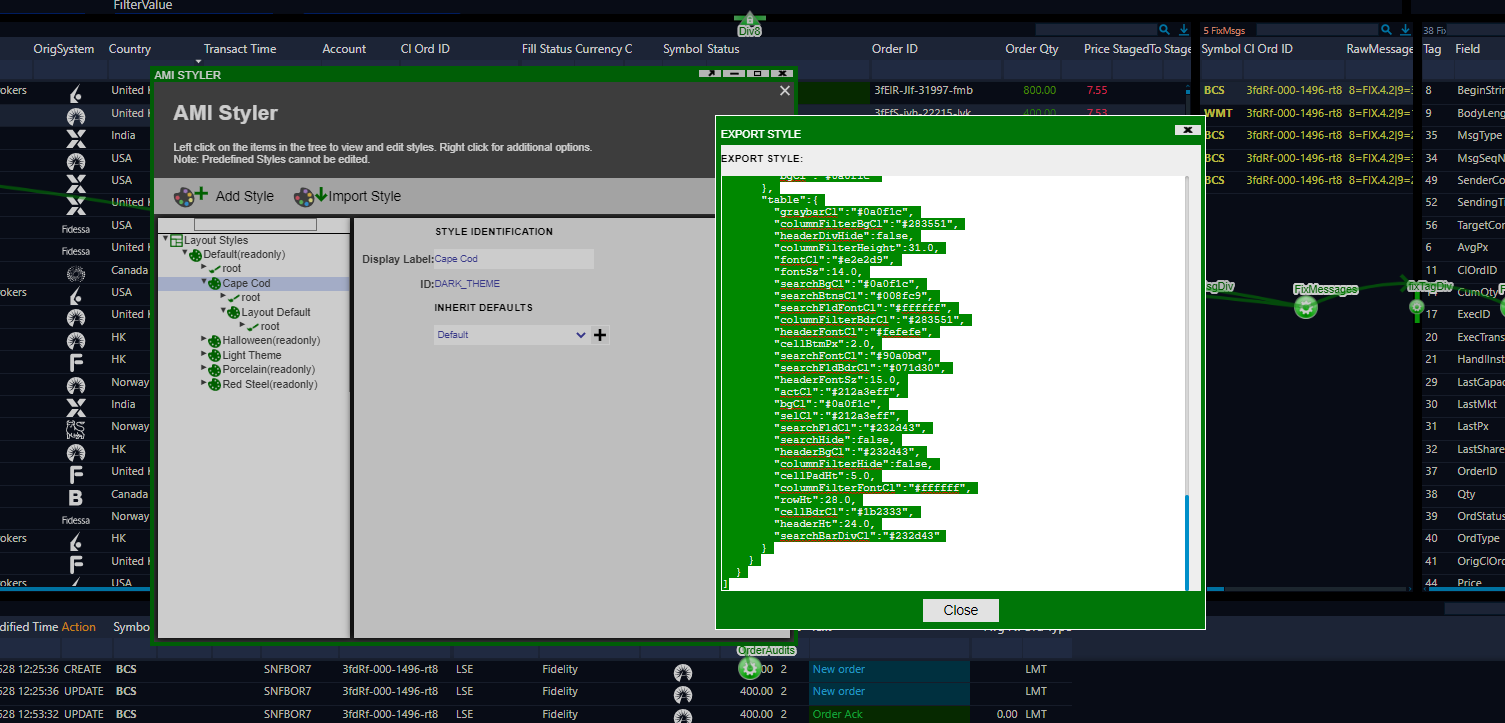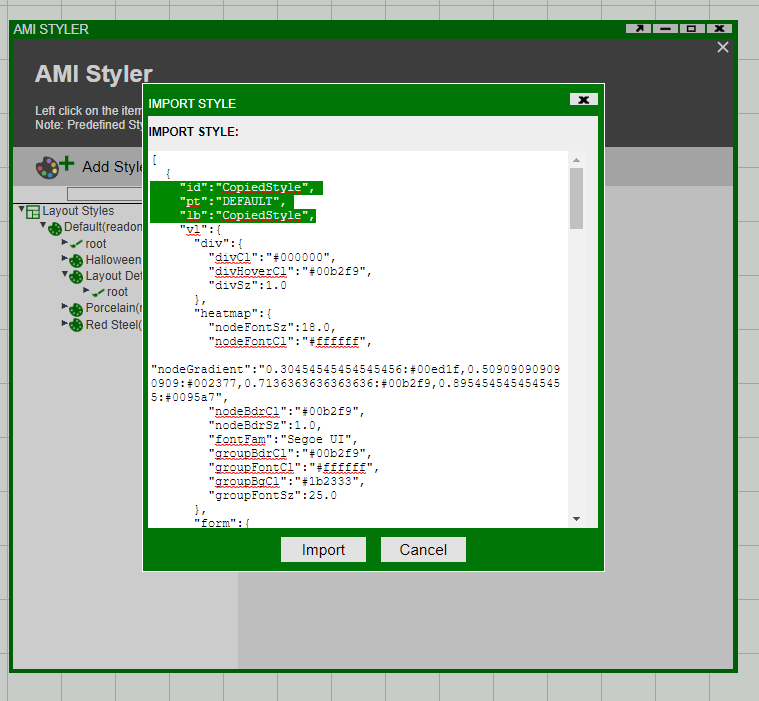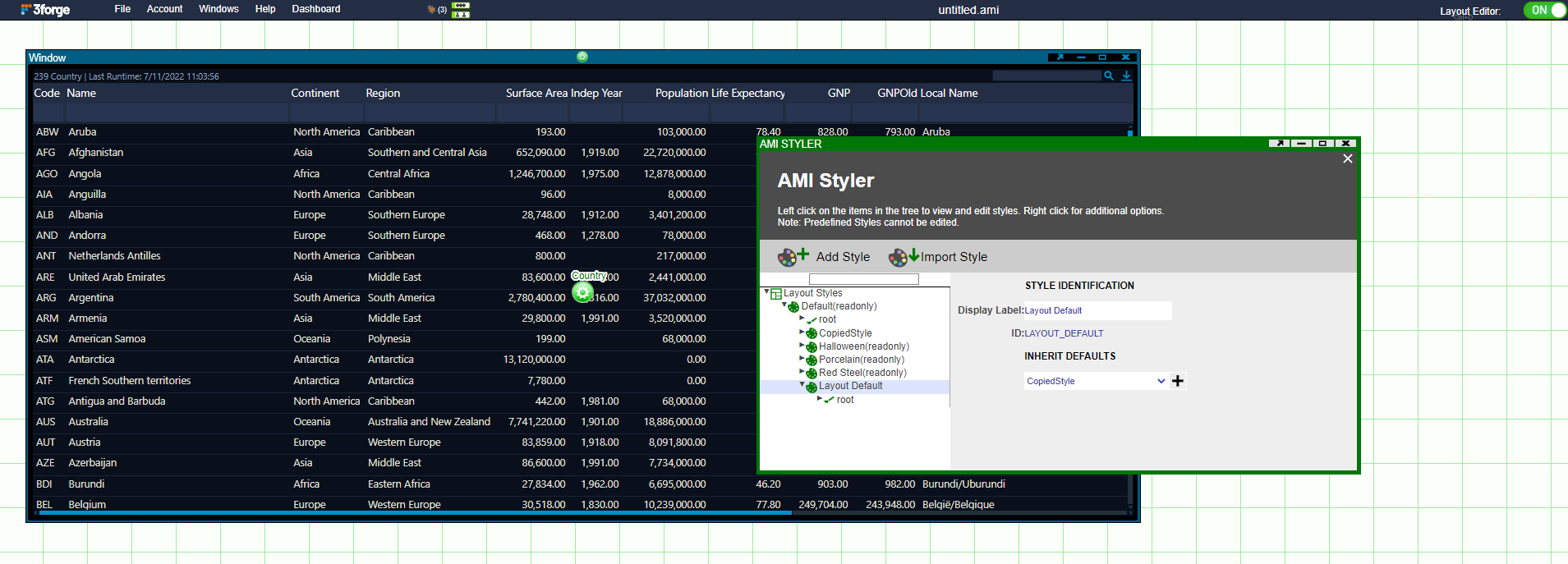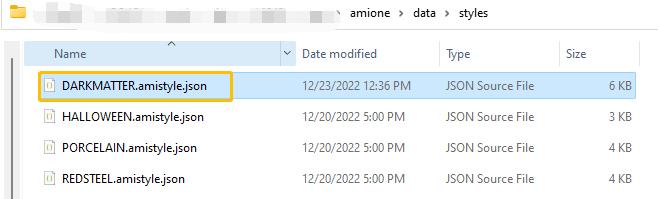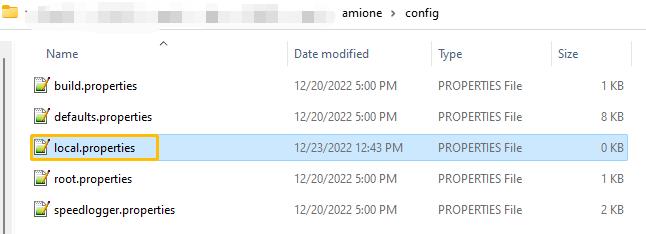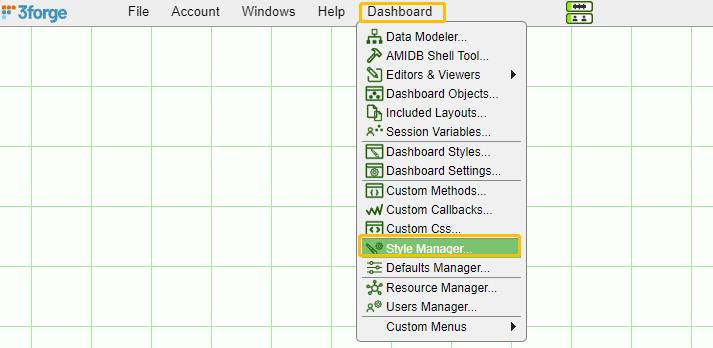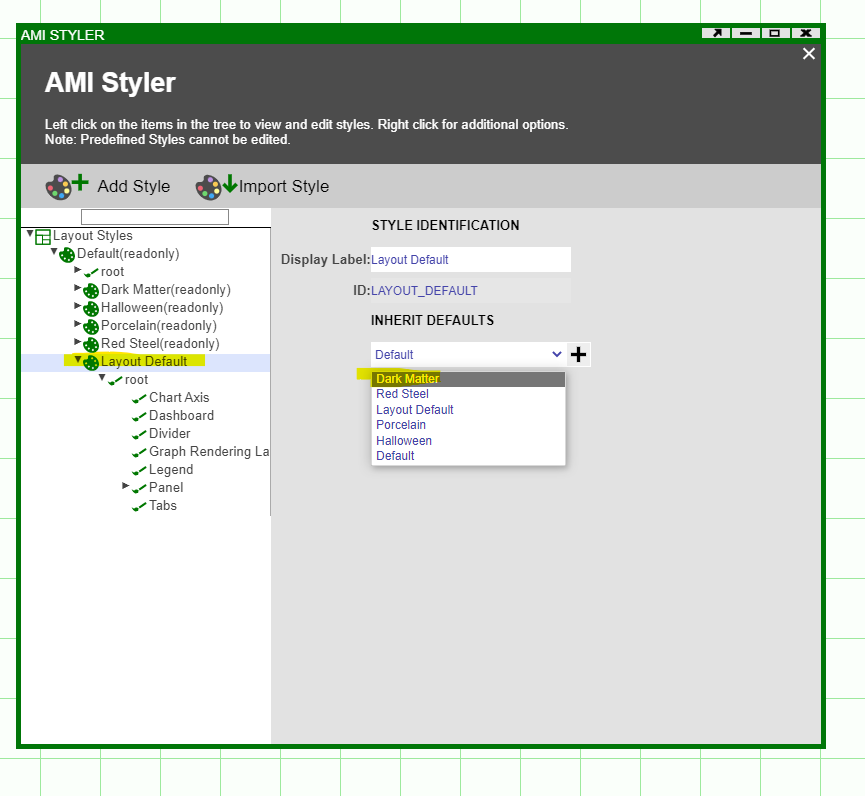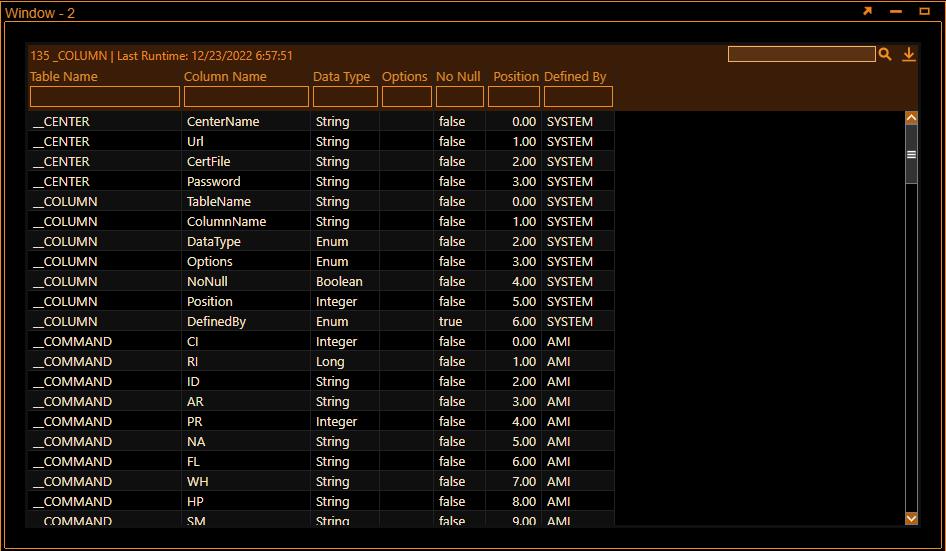Managing Styles¶
Copying Styles¶
To copy a dashboard style from one dashboard to another we can use the Import/Export Style function in Style Manager. Let's take a pre-styled dashboard as such:
To copy this style, enter Development mode and under Dashboard select Style Manager. Select the style to copy, right click to Export Style and copy:
Next, open the dashboard in which you would like to import this style. Under Style Manager select Import Style. Paste the copied text - you can rename the id and lb to your preferred names (here we have named both to CopiedStyle):
Finally, under Layout Default, select CopiedStyle to inherit from. This will update the style of the entire dashboard to this style.
Readonly Styles¶
AMI has several layout styles you could choose from. These layout styles are encoded in JSON format files and are placed in amione/data/styles directory. In this example, we have a stylesheet called DARKMATTER.amistyle.json and show how to include it in AMI.
-
Navigate to the AMI installation path and place the attached JSON file inside the styles directory (amione/data/styles)
-
Navigate to /amione/config and add the following inside local.properties file
-
Restart AMI shut down the current AMI instance and restart
-
Log in and open Dashboard > Style Manager
-
Select Layout Default from tree and Dark Matter from the dropdown list Your dashboard should now pick up the styles from the Dark Matter stylesheet.