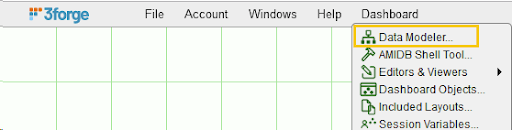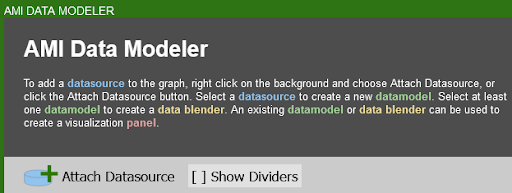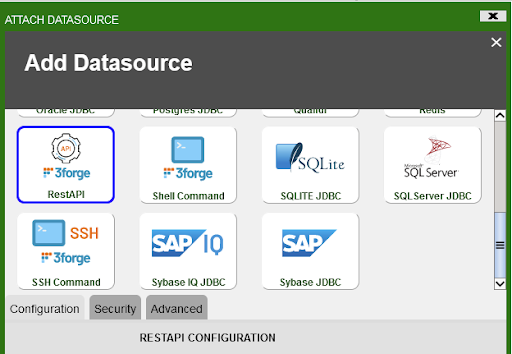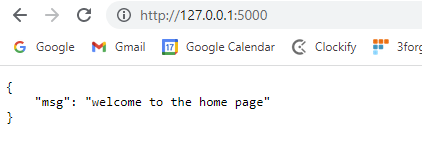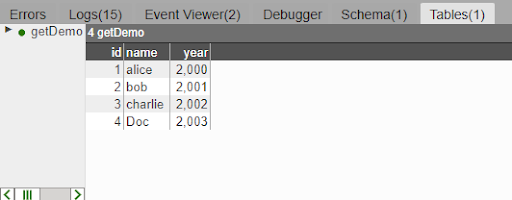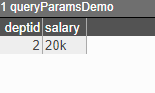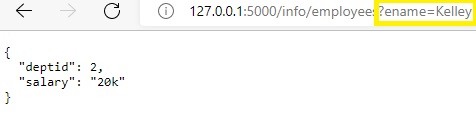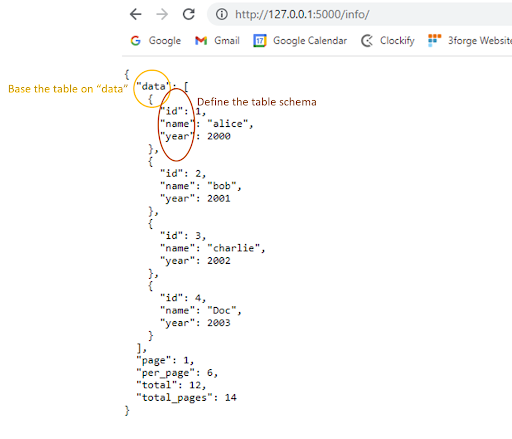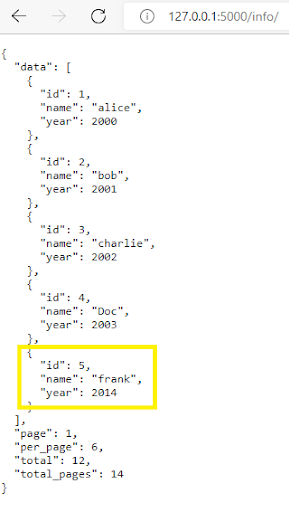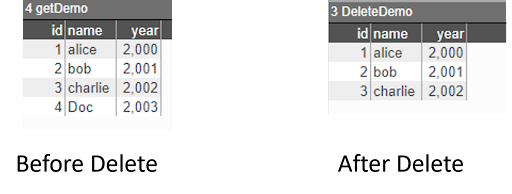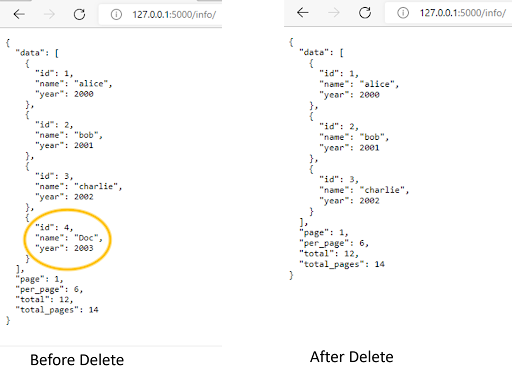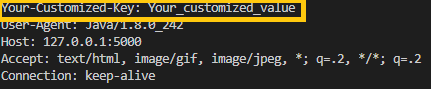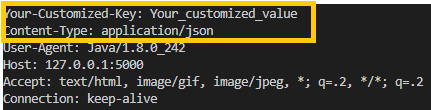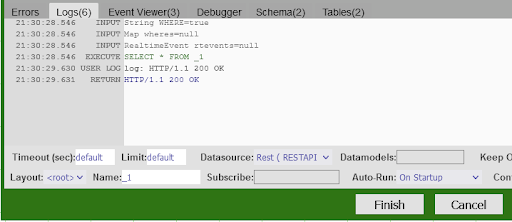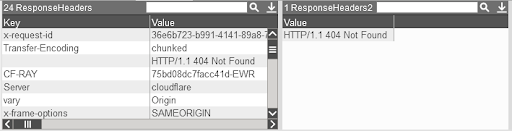REST¶
The AMI REST adaptor aims to establish a bridge between the AMI and the RESTful API so that we can interact with RESTful API from within AMI. Here are some basic instructions on how to add a REST Api Adapter and use it.
Setting up your first Rest API Datasource¶
-
Go to Dashboard -> Datamodeler
-
Click Attach Datasource
-
Select the RestAPI Datasource Adapter
-
Fill in the fields:
- Name: The name of the Datasource
- URL: The base url of the target api. (Alternatively you can use the direct url to the rest api, see the _urlExtensions directive for more information)
- Username: (Username for basic authentication)
- Password: (Password for basic authentication)
Directives¶
The available directives you can use are:
_method=GET,POST,PUT,DELETE_validateCerts= (true or false) indicates whether or not to validate the certificate by default this is set to validate._path= The path to the object that you want to treat as table (by default, the value is empty-string which correlates to the response json)_delim= This is the delimiter used to grab nested values_urlExtensions= Any string that you want to add to the end of the Datasource URL_fields= Type name comma delimited list of fields that you desire. If none is provided, AMI guesses the types and fields_headersor_header_xxxx: any headers you would like to send in the REST request, (If you use both, you will have the headers from both types of directives)_headersexpects a valid json string_header_xxxxis used to do key-value pairs_params or _param_xxxxis used to provide params to the REST request. (If you provide both, they will be joined)_paramswill send the values as is_param_xxxxis a way to provide key-value params that are joined with the delimiter & and the associator_returnHeaders= (true or false) this enables AMI to return the response headers in a table, set to true this will return two tables, the result and the response headers. See UsingReturnHeadersfor more details and examples._redirectFollowHttpMethod= (true or false) overrides the default behavior where any redirect methods become GETs. When set to true, this will make any redirects follow the original method (POST, PUT etc)_redirectFollowAuthHeader= (true or false) when true, this option will persist theauthorizationheader_redirectPersistCookies= (true or false) an extension of theredirectFollowAuthHeaderdirective. When true, any stored cookies will be persisted through redirects
Creating the Sample API¶
The following example demonstrates how to use the directives mentioned above. We will start with the four fundamental methods: GET, POST, PUT, DELETE. The example below is using a dummy RESTful API constructed from flask. The base url is http://127.0.0.1:5000/, running on the port 5000 on the localhost.
To start with, we would need to install and import flask on our environment. If you don’t have these packages in place, you need to do pip install flask and pip install flask_restful
We then create the class Home and set up home page:
The add_resource() function will add Home class to the root directory of the url and display the message "Welcome to the home page".
We then need to add endpoints onto the root url. The following snippet code will display all the information from variable "all" in JSON format once we hit the url: 127.0.0.1:5000/info/
We then define GET,POST,PUT and DELETE methods for http requests
-
GET method
-
POST method
-
DELETE method
-
PUT method
Finally, we add one more endpoint employees using query parameters.
-
Define employees information to be displayed
-
Create employee class and add onto the root url. We will query the data using query requests with the key being "ename" and value being the name you want to fetch.
GET method¶
Example 1: Simple GET method¶
One can use _urlExtension= directive to specify any endpoint information added onto the root url. In this example, you can use _urlExtension="info/" to navigate you to the following url address, which, corresponds to this url address: http://127.0.0.1:5000/info/
The result table "getDemo" being returned:
Example 2: GET method with query parameters¶
Now let’s attach a new endpoint "/employees" onto the previous url. The new url now is: http://127.0.0.1:5000/info/employees
Suppose we want to get the employee information for the employer named "John". We can use query parameters to achieve this. On the AMI, we can configure our data modeler like this:
Note that this is the same as to create a string for appending to the end of the url as you would in a GET request (?param1=val1¶m2=value2) and assign the string to _params.
The result table "queryParamsDemo" being returned:
The result corresponds to the url: http://127.0.0.1:5000/info/employees?ename=Kelley
POST method¶
One can also use the POST method to add new information to the existing data.
-
We would use
_pathto specify what you want your table to be based on. For the above example where the data is nested, if you want your table to be based ondata, then you would set_path="data". -
We use the
_fieldsto specify the schema of your table. For this example, you would set_fields="Integer id,String name, Integer year"to grab all the attributes from the data path. - We use the
_params="${params}"to specify the new row information you want to insert into the existing table in the format of JSON.
The example shows how you can insert a new row record Map("id",5,"name","frank","year",2014) into the existing table.
Here is how you can configure the example in the AMI:
Note: For POST method: params (from _params) will be passed in as a JSON format in the request body.
The table "PostDemo" being returned
The new record is shown on the browser after POST method.
DELETE method¶
One can use DELETE method to remove specific data record given, say the id of the particular data. If we want to remove the data record with the id of 4 in the "data" path, here is how you can configure your data modeler.
The returned tables "DeleteDemo" before and after "DELETE" method:
The results on the web browser before and after DELETE method:
PUT method¶
One can use PUT method to update the existing data record (usually by data id). The example below demonstrates how you can update the data record where id=4 to Map("id",4,"name","NewDoc","year",2022);
Here is how you can configure PUT method in AMI:
The table "PutDemo" being returned before and after PUT method:
The result on your API browser gets updated:
Using _headers¶
One can use _headers to customize the information in the header as required. By default, if the _headers() is not specified, it will return the header like this:
If you were to customize your own header, you can configure your ami script like this:
Note: you need to include the second dictionary \"Content-Type\": \"application/json\" in your header, otherwise your customized \"Your_customized_key\": \"Your_customized_value\" will overwrite the default \"Content-Type\": \"application/json\" in the header.
Undesired output with missing column-type:
Desired output:
Using _returnHeaders¶
When _returnHeaders is set to true, the query will return two tables, one the results of your query and the other the responseHeaders. When it is enabled, the rest adapter will handle any IOExceptions. If your result table has one column which is named Error, there was an error with the Rest Service that you are querying.
Example 1: Using _returnHeaders¶
The response headers being returned:
The result being returned:
Example 2: Getting the HTTP response code¶
This section will show you how to extract the Http Response Message from the Response Headers and how to get the response code from that message.
Note that we have a limit 1, if the query returns more than one row, and we only select one column, it will return a List.
For additional information, if you select one row with multiple columns the query will return a Map, for all other queries it will return a Table.
The result of that query:
Example 3: Handling Errors¶
When you have _returnHeaders set to true, RestApi errors will now be caught and will be up to the developer to handle. The below is an example of a 404 error. When there is an error, the error will be returned in the result table with a single column named Error.
The datamodel in this example:
The datamodel in this example contains ~~ syntax, this is 3forge's Simplified Text Matching, see for more information:
The Response Headers and the Http Response Message
The Result Table now returns the error message